The problem that often appears in Windows 10 or 11 is Windows Security that cannot be opened or is not available in the System App.
This is quite odd considering that Windows Security is a default application from Microsoft but is not in Windows 10 or 11 system applications.
Cause Windows Security Can’t Be Opened
I myself found this problem even though Windows OS on my PC was just installed, which at that time was still using Windows 10.
I suspect this bug occurred after I did an update on Windows 10, and even after upgrading to the latest Windows 11, Windows Security still won’t open.
The Windows that I have are original which I bought directly from Microsoft and I also installed using the installer that I downloaded from the Microsoft server.
There are no pirated applications installed on my PC, because at that time the condition of the computer was still just installed the new Windows 10 Operating System.
I suspect the problem of missing or unable to open the Windows Security application after updating at that time.
How to Fix Windows Security Can’t Be Opened
The problem of not being able to open windows security is also experienced by many Windows 10 and 11 users who open discussion forums on the Windows Forum.
If you want to join and discuss in the forum, please open the following link:
Issue with Windows Defender on Windows 11 – Microsoft Tech Community
For those of you who are having problems where Windows Security cannot be opened or Windows Defender is not in Windows Apps & Features, here are the steps on how to fix it.
1. Type in the windows search “Windows PowerShell”
2. Run the program with “Run As Administrator”
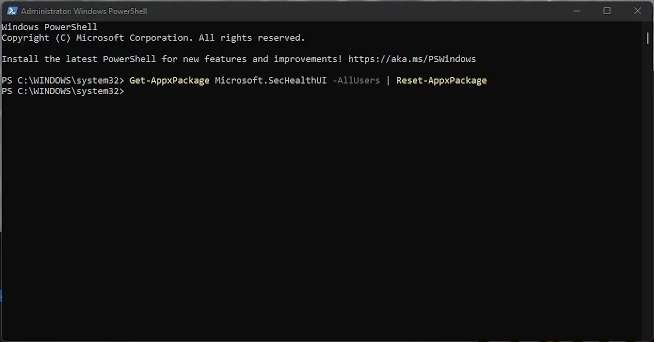
3. Type the code “Get-AppxPackage Microsoft.SecHealthUI -AllUsers | Reset-AppxPackage” and enter
4. Windows Security is now reset, can be opened and used again.
But if after typing the code above but an error appears like:
Reset-AppXPackage : The term ‘Reset-AppXPackage’ is not recognized as the name of a cmdlet, function, script file, or operable program. Check the spelling of the name, or if a path was included, verify that the path is correct and try again.
Possibly because the build version of windows has not been upgraded so it can’t run the code above.
The solution is to upgrade windows first through Windows Update, then after the update process is complete run the code again.